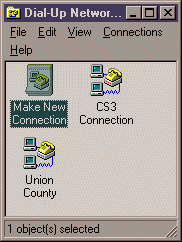
Setting Up Win95 Dial-Up Networking
This is how to setup PPP on a PC. The example below is how to do so for Union County. To begin, double click on "My Computer" and then double click on "Dial-Up Networking". The process below assumes you have done at least this much already....
The first step is to Click on "Make New Connection". This will launch the process, that will create a new dialup shortcut to the Client Name of your choice. This is actually the same thing that Compuserve does, as well as many other ISP's. We dont have an automatic creation however, so you must do this manually (at least as of now, anyway).
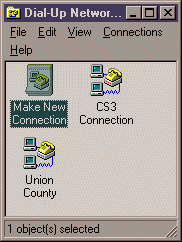
The first step of the new connection wizard, is to create a unique name for this entry. This is similar to Procomm Plus' dialing entry name. It must be unique. I decided to use "Union County" for this one. So pick a name and click "Next".
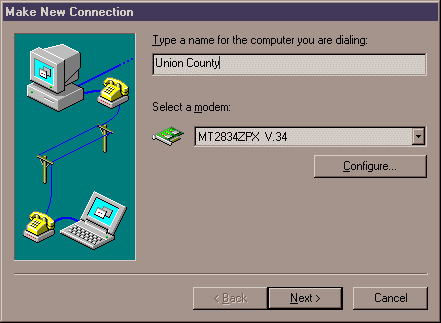
The next step will be to define the phone number that will be dialed to gain access to the site. The dialing properties are already set in the control file's modem properties, so there is no need to place a "9," in front of the number. Then click "Next".
I cant show this screen due to the sensitive nature of the modem phone number.
Then you must click on "Finish". This essentially "commits" the transaction to the windows registry and other configuration areas.
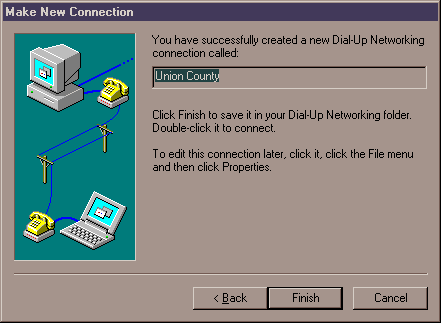
At this point, the entry is created. Now, for us to be able to use the line for ppp, and to still be able to use it for regular dialin serial connections also, we dont want to automate the login process. For this reason, there are a few changes we need to make to the entry, that change it from the "norm". To do this, you must "right click" on the shortcut's icon that we just created. Then choose "Properties" as shown below.
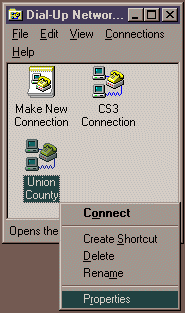
Once you have clicked on the properties, you can begin the changes. First one is to click the "Configure" button on the first page of the property sheet.
I cant show this screen due to the sensitive nature of the modem phone number.
This will bring up a sub menu/window, that we can set the speed and port for. These should already have come in from the control panel's modem properties however, so this should really be just for reference. What we want to do here is to click on the "Options" tab at the top.
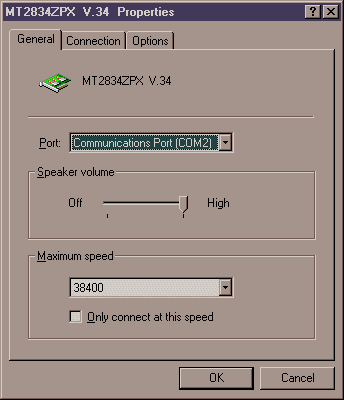
Then from here, we MUST click on "Bring up terminal window after dialing" to be able to make this an interactive login. Note that when you perform the dialing process, and this "login" window appears, you must hit the enter key at least once to bring up the login prompt.
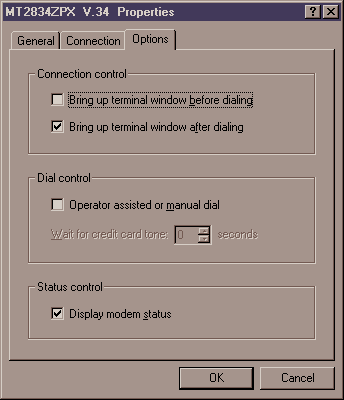
At this point, you should click the "OK" button, to return you back to the main property sheet window. Then from there, we want to click on the "Server Types" tab, at the top. In this tab, we want to make SURE that the Type of Dial-Up Server is "PPP: Windows 95, Windows NT 3.5, Internet" and not anything else, like CSLIP, or Compuserve. We also need to be sure that "TCP/IP" is checked, as well as "NetBEUI", and finally remove the "IPX/SPX" from the selected choices.
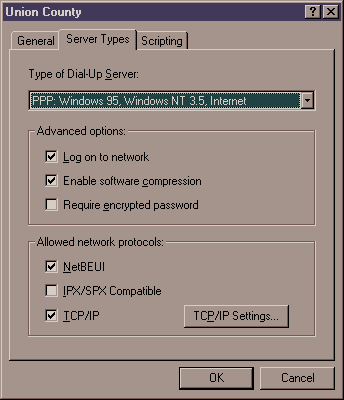
Then you need to click on the "TCP/IP Settings ..." button, to make sure the screen looks like the following :
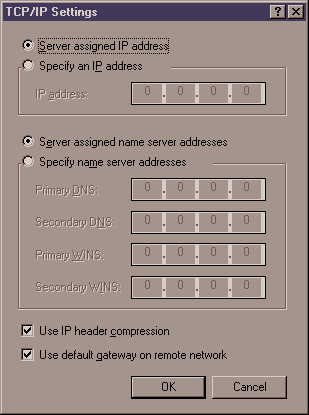
Then click "OK" and "OK" on the main window. That will setup the process. You can then try it out, by double clicking on the icon.
Dont worry about what name appears in the login dialog box, because our interactive window will override this. If this all sounds confusing, just try it all out, and then re-read this page. It tends to make more sense after trying it once or twice.
After successfully setting it up, and dialing in, you will need a special ID to be able to bind a PPP connection. By doing it this way, we can still provide non PPP dialup over the same line using root, or any other ID.
Dont forget to click the "F7 - to continue" button, when the interactive window is up, or you will never actually "bind" the connection.
This page last updated 11/11/1998.